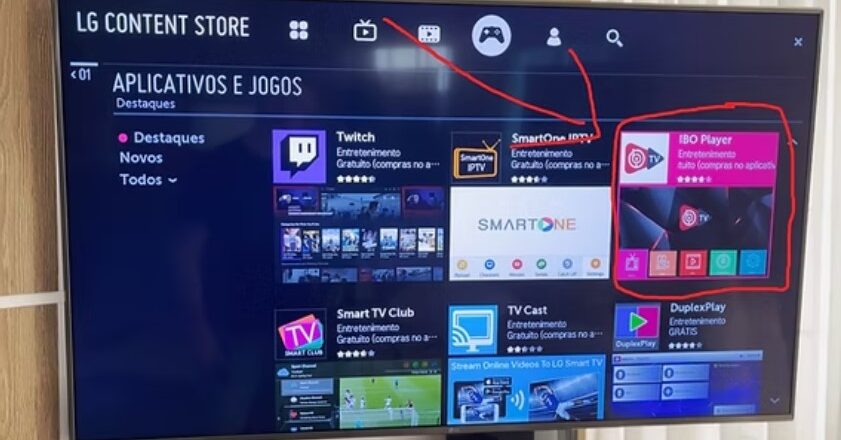
Stream Live TV on Your LG Smart TV with IBO Player
IBO Player is a popular IPTV player for Smart TVs like LG and Samsung.
In this guide, we’ll show you how to install and activate IBO Player on your LG Smart TV in 2025 and connect it with your IPTV provider (such as Verinzo).
👉 “Turn your LG TV into a cinema—get Verinzo IPTV with a free trial today.”
✅ What You Need:
- LG Smart TV (WebOS)
- Internet connection
- IPTV subscription (M3U or Xtream Codes)
- Activation code (for IBO Player)
📥 Step-by-Step Installation on LG TV:
Step 1: Open LG Content Store
- Press the Home button on your LG remote
- Go to the LG Content Store
- Search for “IBO Player” using the search bar
Step 2: Install the App
- Select IBO Player from the results
- Click Install
- Once installed, open the app
Step 3: Get Device Info
- Upon launch, IBO Player shows a screen with:
- MAC Address
- Device Key / Activation Code
- Take a picture or write them down
Step 4: Upload Playlist on IBO Website
- Visit: https://iboiptv.com/device/login
- Enter your MAC address + Device Key
- Add your IPTV playlist using:
- M3U URL
- Xtream Codes
- Save and restart the app on your TV
🔄 Free Trial & Activation
- IBO Player offers a 7-day free trial
- After the trial, activate the app on the official site to continue using it
🛠️ Troubleshooting Tips:
- No channels? Double-check playlist URL or Xtream login
- App not in LG Store? Make sure your TV is updated to the latest WebOS version
- Slow loading? Connect via Ethernet or use a reliable 5GHz Wi-Fi
🧩 Why Use Verinzo with IBO Player?
- 100% compatible with IBO Player
- Fast, global IPTV access
- Easy setup with support for M3U & Xtream
- Reliable 24/7 support and free trial
📌 Reminder:
IBO Player is just a player — it doesn’t include any channels.
You must upload your own IPTV subscription.