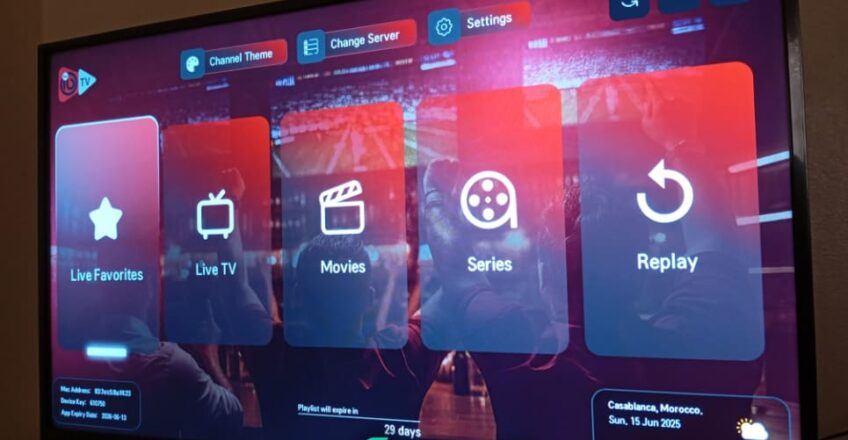
Stream IPTV Effortlessly on Your Samsung Smart TV
Samsung Smart TVs (Tizen OS) are perfect for IPTV apps like IBO Player.
This 2025 guide explains how to install, activate, and configure IBO Player on your Samsung TV and connect it to your IPTV subscription (like Verinzo).
👉 “Installation done? Now unlock 17,000+ channels—try Verinzo IPTV free for 12 hours.”
✅ What You Need:
- Samsung Smart TV (Tizen OS)
- Stable internet connection
- IPTV subscription (M3U or Xtream Codes)
- IBO Player Activation Code
📥 Step-by-Step Installation on Samsung TV:
Step 1: Access the Samsung App Store
- Press the Home button on your Samsung remote
- Navigate to Apps
- Use the search icon to look for “IBO Player“
Step 2: Install IBO Player
- Select the IBO Player app from the search results
- Click Install
- Once installed, launch the app
Step 3: Get Device Info
- On the app’s welcome screen, you’ll see:
- MAC Address
- Device Key
- Write them down or take a photo
Step 4: Upload Your Playlist Online
- Go to https://iboiptv.com/device/login
- Enter the MAC + Device Key
- Add your IPTV playlist using:
- M3U URL
- Xtream Codes
- Save the settings, then restart the app
🔄 Free Trial & Activation
- Enjoy a 7-day free trial of IBO Player
- To keep using it, activate your device via their official site
🛠️ Troubleshooting:
- App not found? Your TV may need a firmware update
- No channels showing? Double-check your playlist or Xtream credentials
- Slow loading? Prefer Ethernet or 5GHz Wi-Fi over 2.4GHz
🧩 Verinzo + IBO Player = Perfect Match
- Full support for M3U & Xtream
- Optimized streaming for global users
- Easy setup for Samsung TVs
- 24/7 support and free trial included
📌 Note:
IBO Player is only a media player. It does not provide any TV channels or content.
You must upload your own IPTV subscription from a provider like Verinzo.