How to Install IPTV Smarters Pro on LG Smart TV (Step-by-Step Guide)
Looking to watch IPTV on your LG Smart TV? IPTV Smarters Pro is one of the best apps for streaming live TV, movies, and series. In this guide, we’ll walk you through the steps to install and configure IPTV Smarters Pro on your LG TV using the official LG Content Store.
👉 “Setup finished? Watch 17,000+ live channels with Verinzo IPTV—free trial included.”
✅ Requirements:
- LG Smart TV (WebOS 3.0 or later)
- Stable internet connection
- IPTV subscription with M3U URL or Xtream Codes (e.g., from Verinzo)
📥 Step 1: Open the LG Content Store
- Turn on your LG Smart TV.
- Press the Home button on your remote.
- Navigate to LG Content Store.
🔍 Step 2: Search for “IPTV Smarters Pro”
- In the search bar, type:
IPTV Smarters Pro. - Select the app from the search results.
▶️ Step 3: Download and Install
- Click on Install to download the app.
- Wait for the installation to complete.
🛠️ Step 4: Launch the App and Log In
- Open the IPTV Smarters Pro app.
- Choose your preferred login method:
- Load Your Playlist or File/URL (for M3U)
- Login with Xtream Codes API
- Enter your IPTV credentials provided by your service (e.g., Verinzo).
🌟 Step 5: Start Watching!
- Once logged in, the app will load your channels, movies, and series.
- Enjoy high-quality IPTV content on your LG Smart TV.
💡 Tips for Best Performance:
- Use a wired connection or strong Wi-Fi for buffer-free streaming.
- Make sure your app is updated regularly.
- Use a VPN if IPTV is blocked in your country.
🔄 Need Help?
If you encounter issues, check out our full troubleshooting guide or contact Verinzo support for assistance.