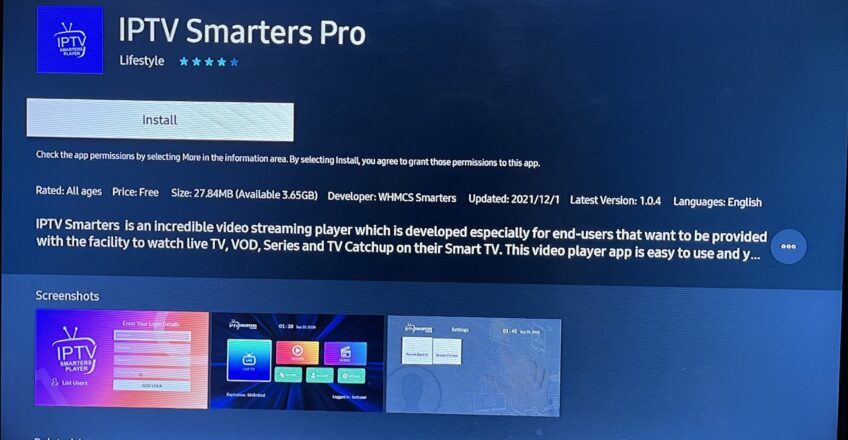
How to Install IPTV Smarters Pro on Samsung Smart TV (Complete Step-by-Step Guide)
Want to stream live TV, movies, and series on your Samsung Smart TV? IPTV Smarters Pro is a top-rated app that lets you enjoy IPTV content with ease. In this guide, we’ll walk you through the full process of installing IPTV Smarters Pro on your Samsung TV using the Smart Hub.
👉 “Your Samsung TV setup is complete—add Verinzo IPTV and stream in 4K today.”
✅ Requirements:
- Samsung Smart TV (Tizen OS, 2016 or later)
- Stable internet connection
- IPTV subscription with M3U URL or Xtream Codes (e.g., from Verinzo)
- USB flash drive (if sideloading is needed)
🧭 Method 1: Search and Install via Samsung Smart Hub
🔹 Step 1: Open Smart Hub
- Turn on your Samsung Smart TV.
- Press the Home button on your remote.
- Select Apps to enter the Smart Hub.
🔹 Step 2: Search for “IPTV Smarters Pro”
- In the search bar, type:
IPTV Smarters Pro - If available, select the app from the results.
- Click Install and wait for it to complete.
📌 Note: IPTV Smarters Pro is not always available in all Samsung TV models. If you can’t find it, try Method 2 below.
🧭 Method 2: Install IPTV Smarters Pro via USB (Manual Method)
🔹 Step 1: Download the App
- On your computer, download the latest IPTV Smarters Pro Tizen .zip file from the official source or from Verinzo’s setup guide page.
🔹 Step 2: Transfer to USB
- Extract the .zip file.
- Copy the extracted folder to the root of your USB flash drive.
🔹 Step 3: Connect USB to TV
- Plug the USB drive into your Samsung Smart TV.
- A popup may appear—follow the on-screen instructions to install the app.
- If not, navigate to My Apps > USB Apps and open it manually.
🔐 Login and Start Watching
Once the app is installed:
- Open IPTV Smarters Pro
- Choose Login with Xtream Codes API or Load your M3U URL
- Enter the details provided by your IPTV provider (e.g., from Verinzo)
- Enjoy your favorite content!
🛠️ Troubleshooting Tips
- Can’t find the app in the store? Try USB sideload method.
- App won’t open? Make sure your TV supports Tizen and isn’t too old.
- Buffering or freezing? Check your internet speed or restart the TV.
🔄 Updated:
June 2025